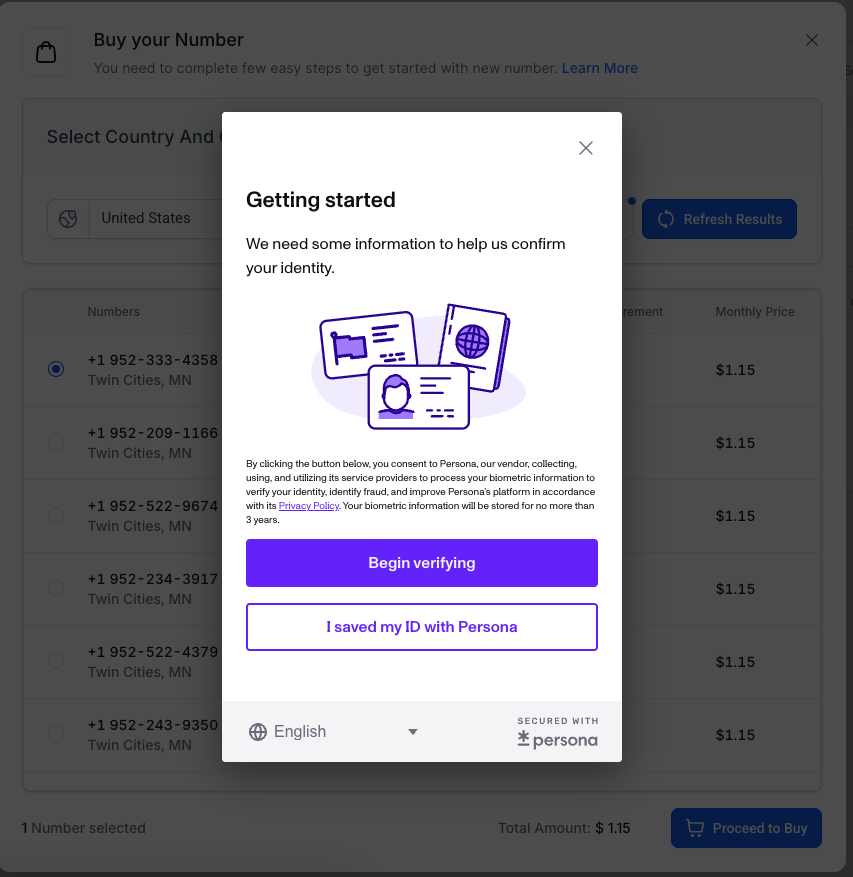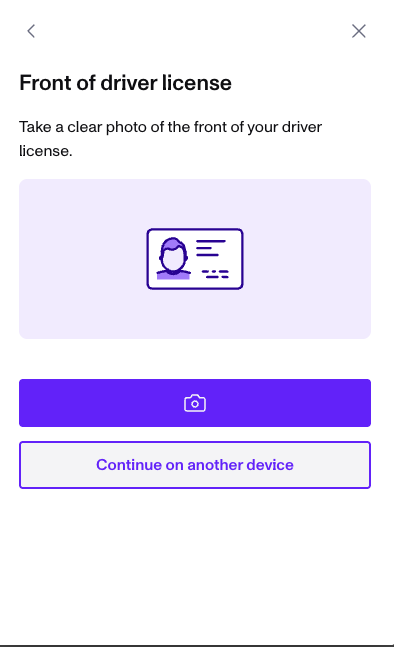How to purchase your phone number in BEP
This article is a step-by-step process on purchasing a phone number in your BullseyePro account in order to be 10DLC approved.
-
- Log into Bullseye Pro via
app.bullseyepro.ai
- Log into Bullseye Pro via
-
- In the left side bar click the "Settings" button at the very bottom.
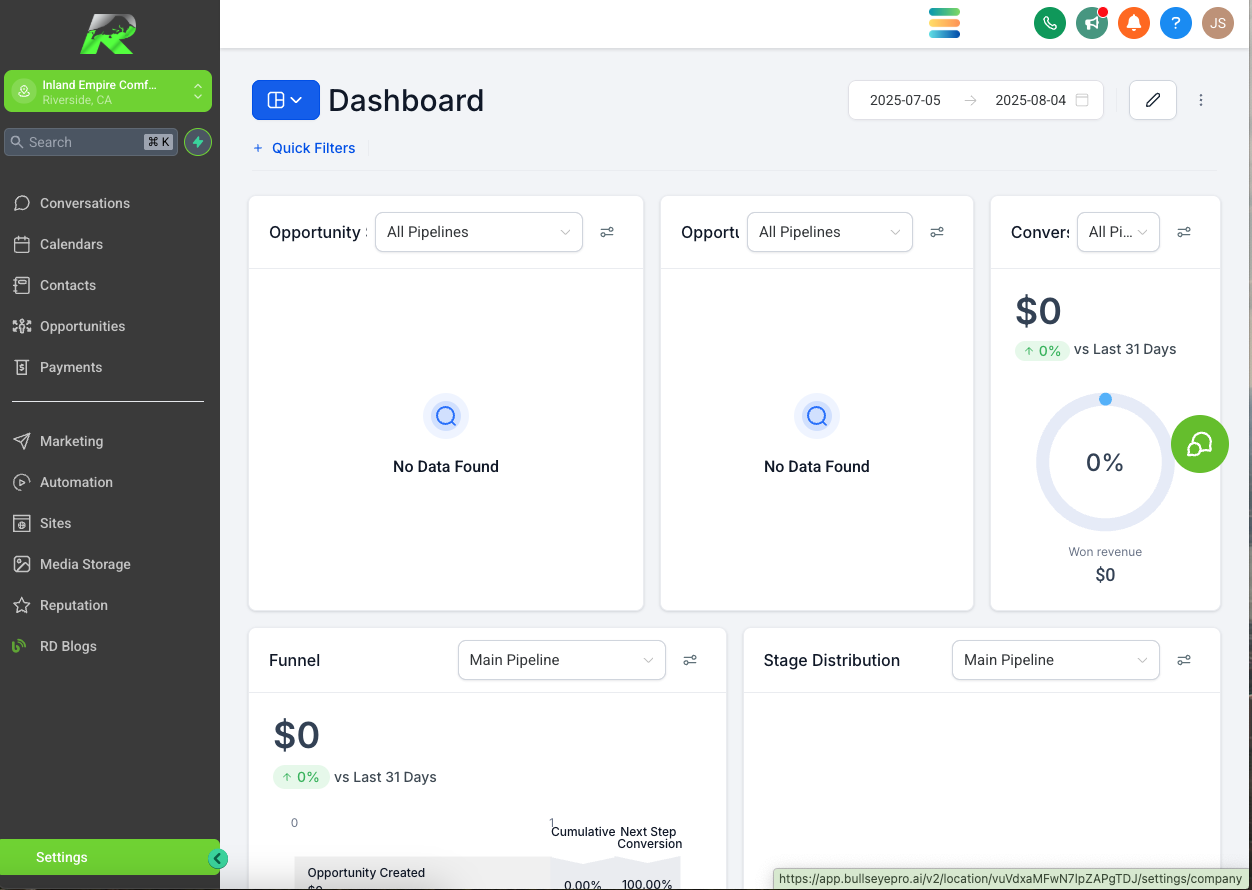
- In that same left side bar, click "Phone Numbers"
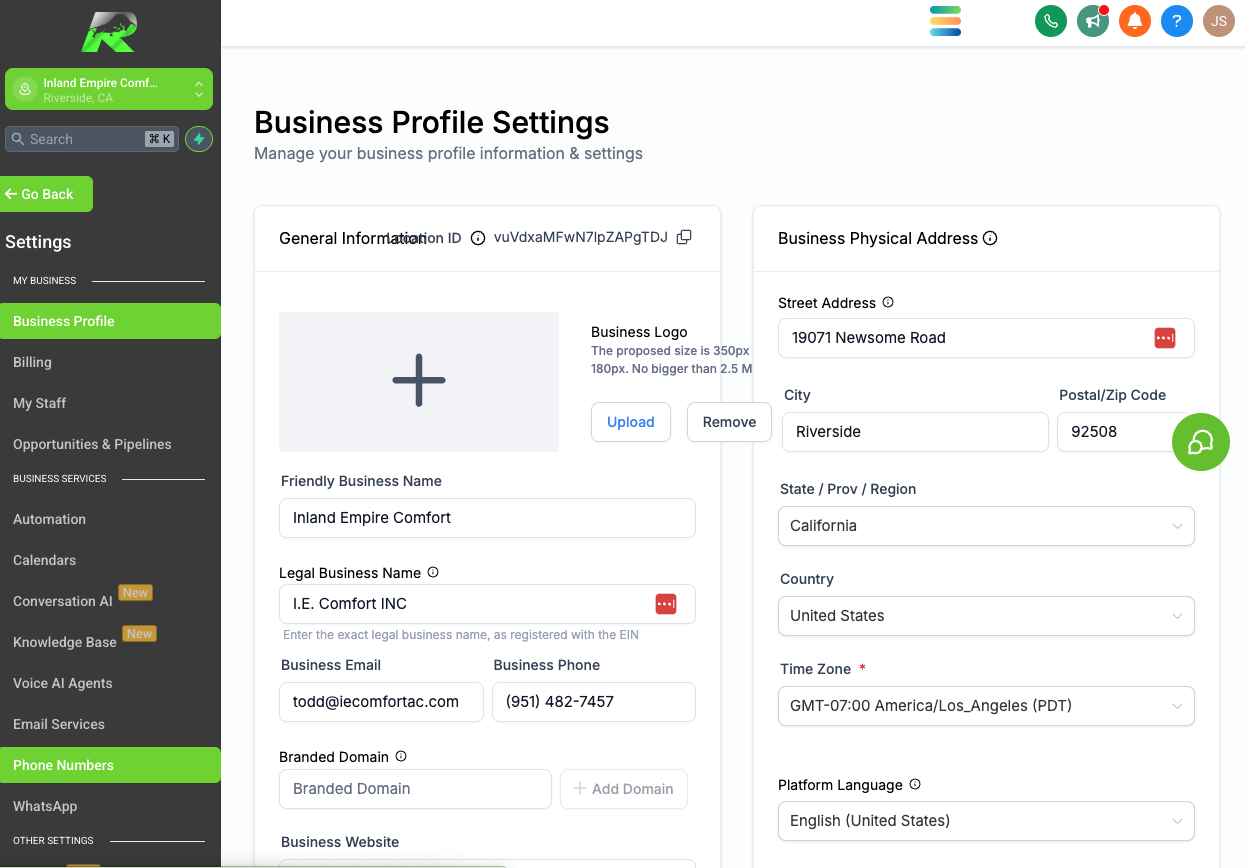
- On the phone numbers screen, press the blue "+ Add Number" button in near the top right hand corner.
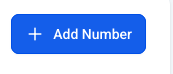
- Select "Add Phone Number" from drop down of options that appear.
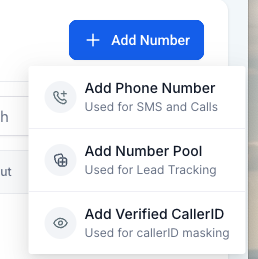
- The country will auto-select to "United States" click the drop down to change to your country if you are located elsewhere .
- Hit the "Filter" button
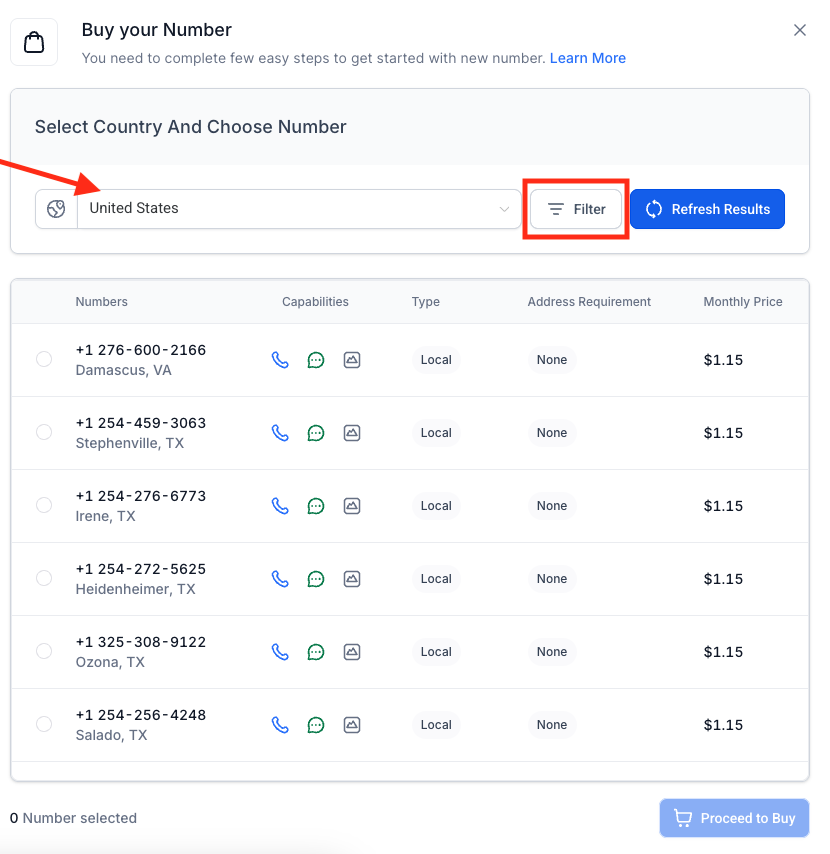
- Enter the preferred area code for your area. This is the area code we will attempt to use for purchasing the phone number.
- Type the area code into the middle section of text,
- then select "First part of number" under the last "Match To" dropdown.
- Then hit "Apply" text.
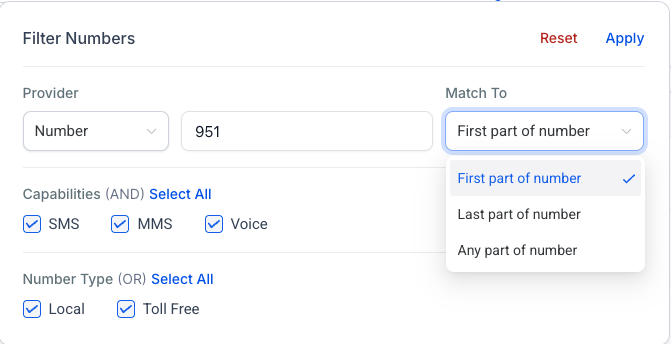
- Select any from the results that show a number with the correct desired area code, then hit "Proceed to Buy"
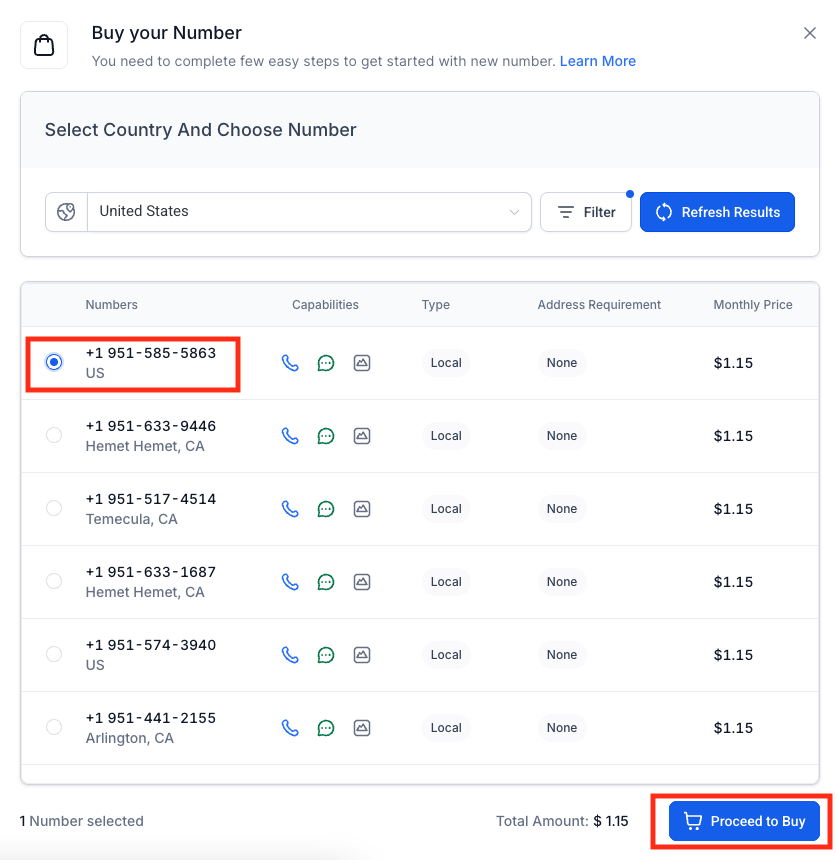
- This will trigger the Persona & ID Verification to be done, hit the "Begin verifying" button.
- Ask the client to confirm which country their government ID is from, default is United States but can be changed if they are citizens of different country. Hit "Select" to continue on.
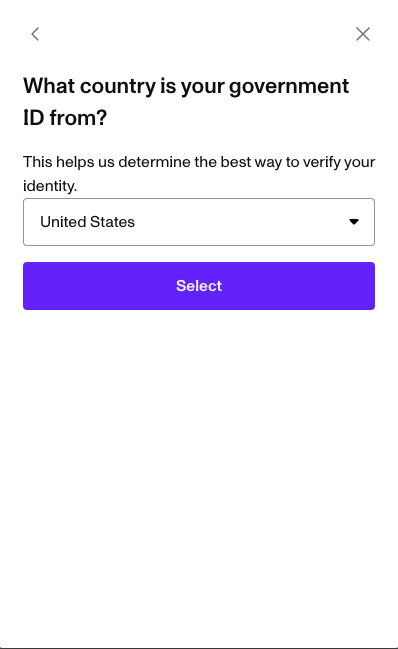
- Depending which of the ID options you will be using, you can choose from the following options: Drivers License, State ID, Passport, Passport Card, Permanent Resident Card, Non-Citizen Travel Document, Visa, or Work Permit.
- Select the version of the ID they prefer.
-
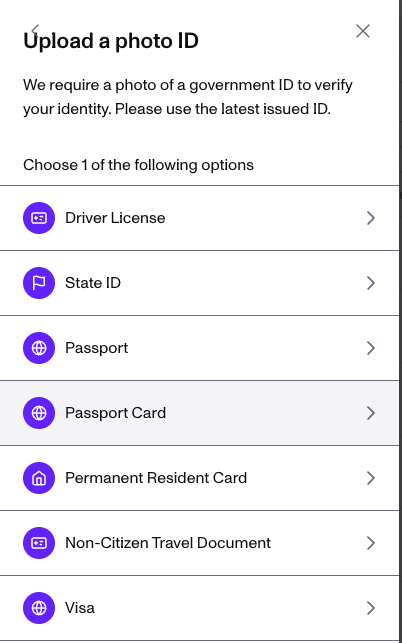
- On the next page after selecting the preferred ID select "Continue on another device"
- Hit "send email" and input your email, then open that email on your smart phone. This link will ONLY be valid for 1 hour, but the process takes only a few minutes to complete and should be done before being 10DLC approved.
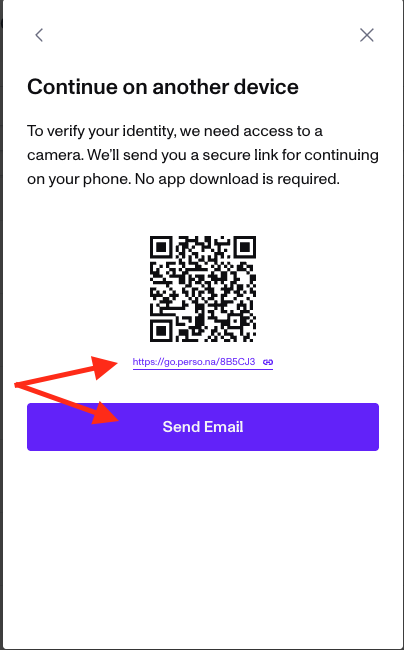
Once this is completed we will reach out to confirm we are able to submit 10DLC.
Related Resources:- If you cannot complete Persona, you will have to follow these instrcutions to do A2P themselves via this article: https://help.relentless-digital.com/conducting-a2p-10dlc-in-bullseye-pro
- GohighlevelA2P Registration - Identity Verification Required | HighLevel Changelog
- In the left side bar click the "Settings" button at the very bottom.